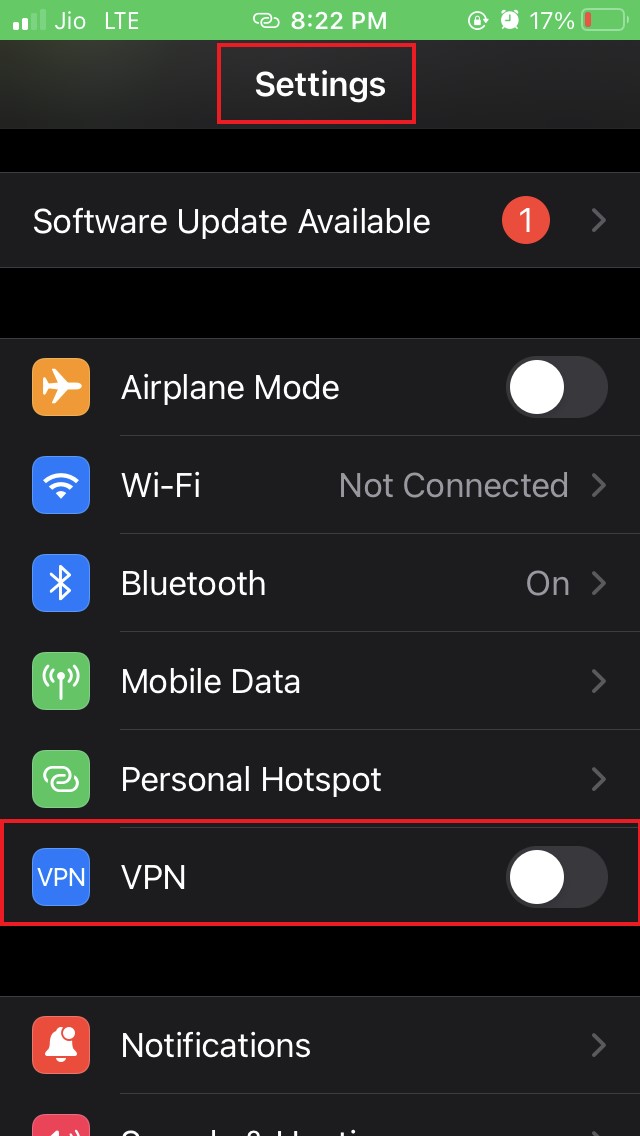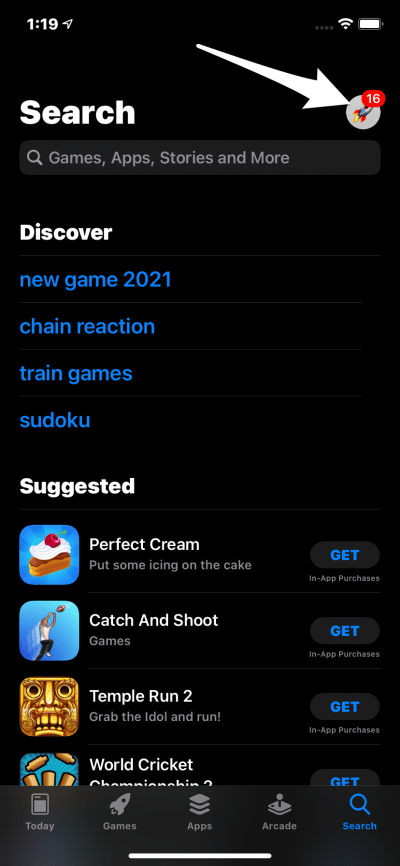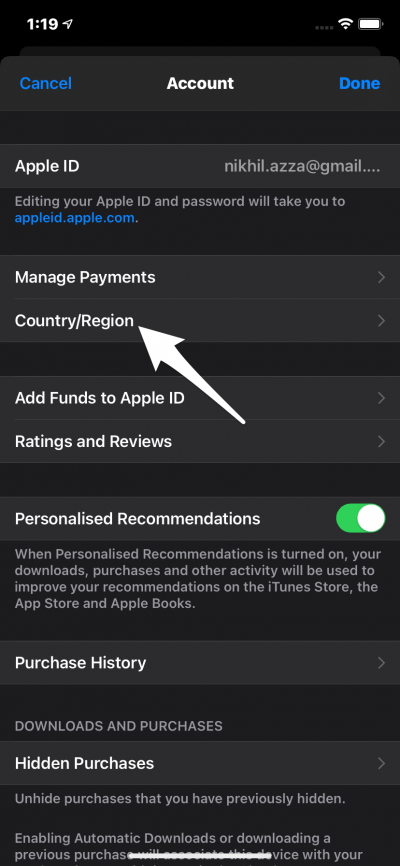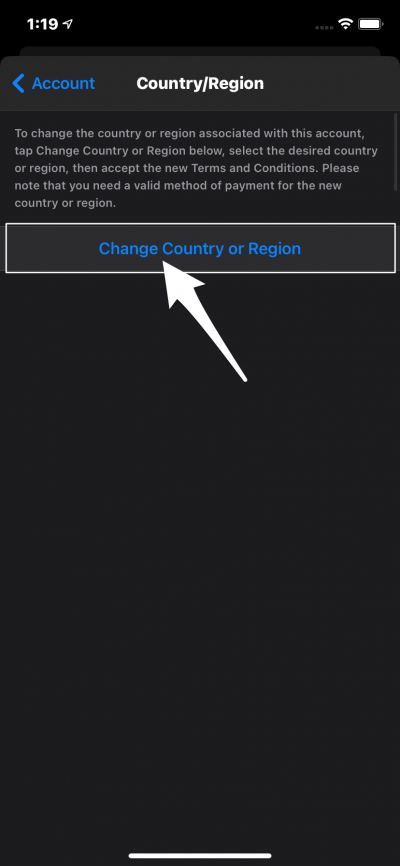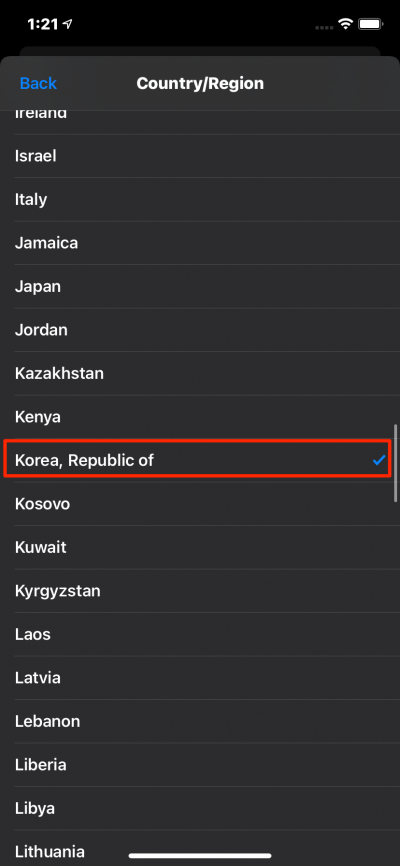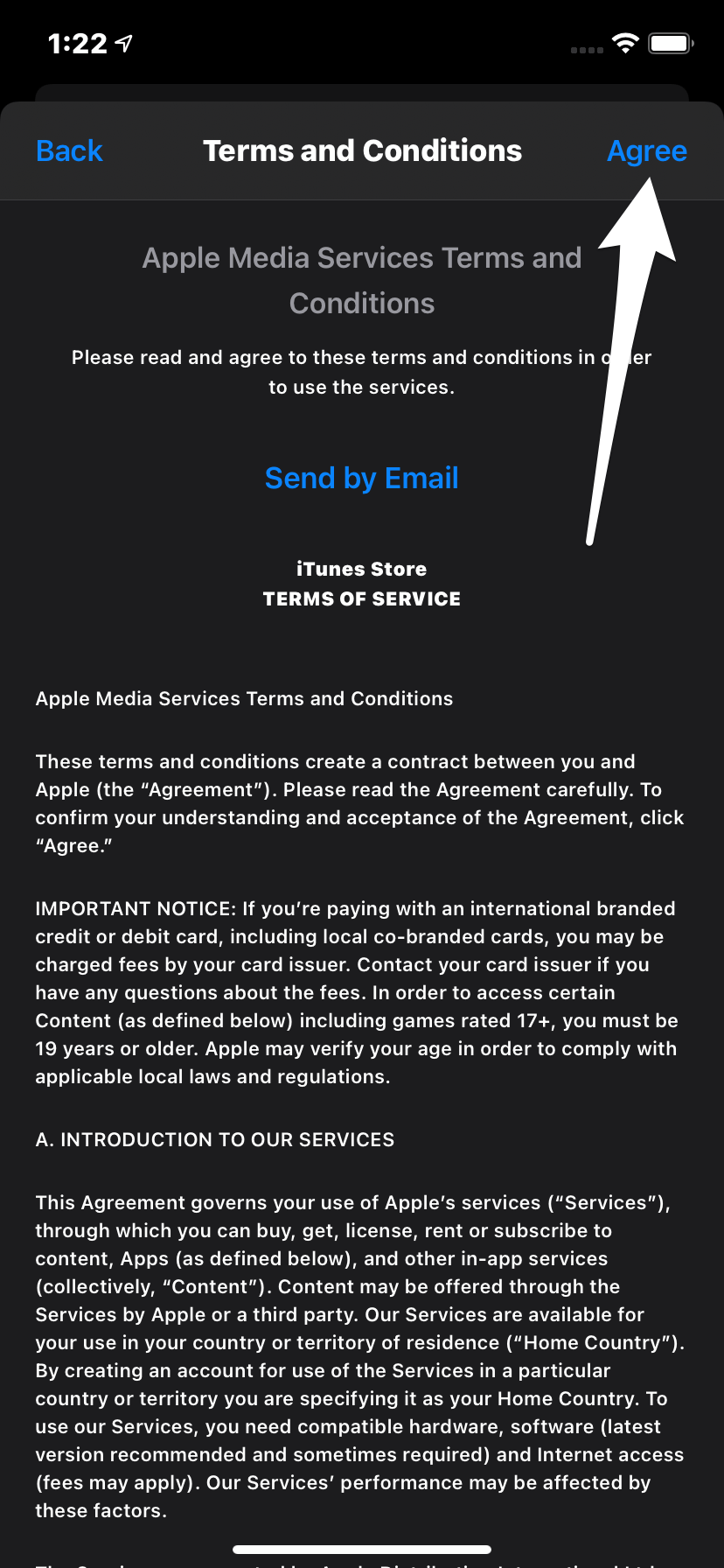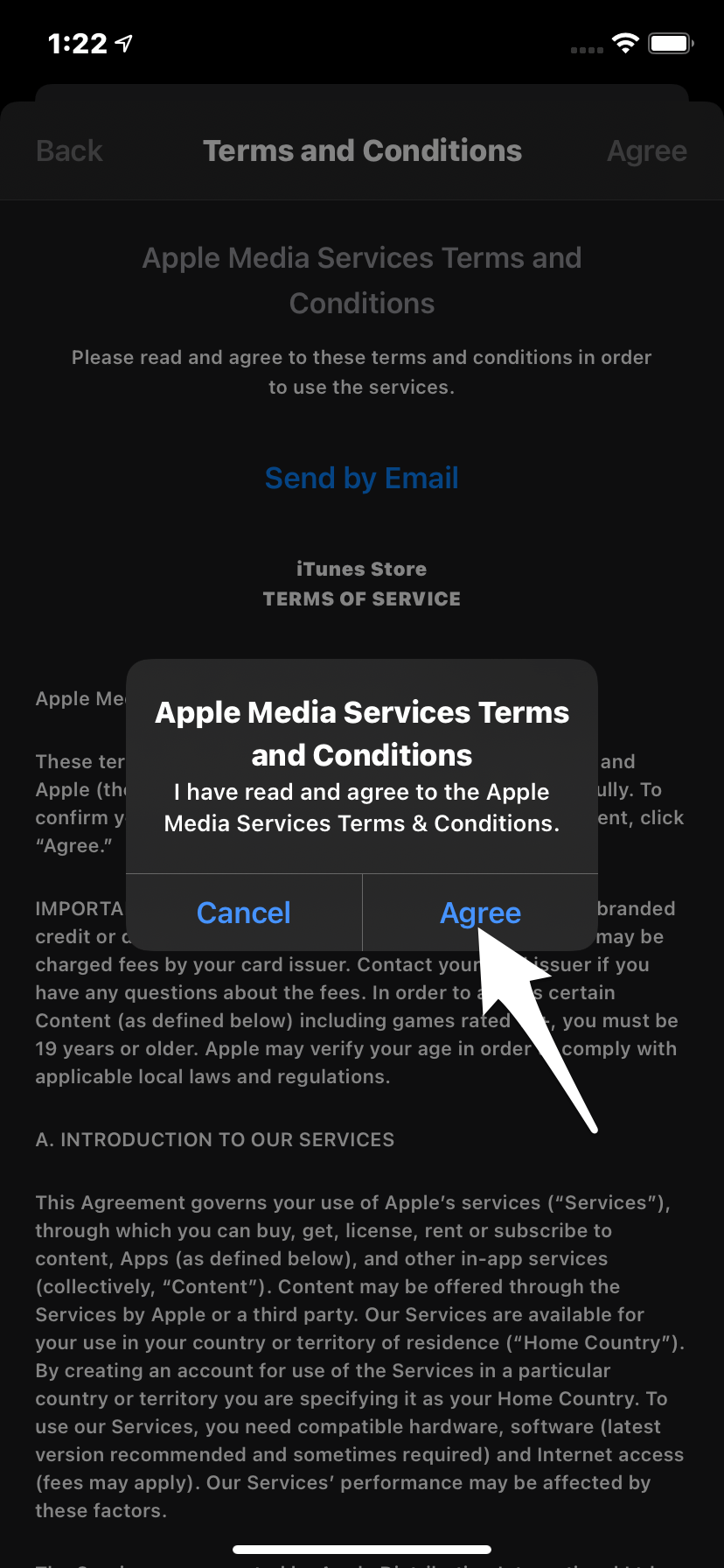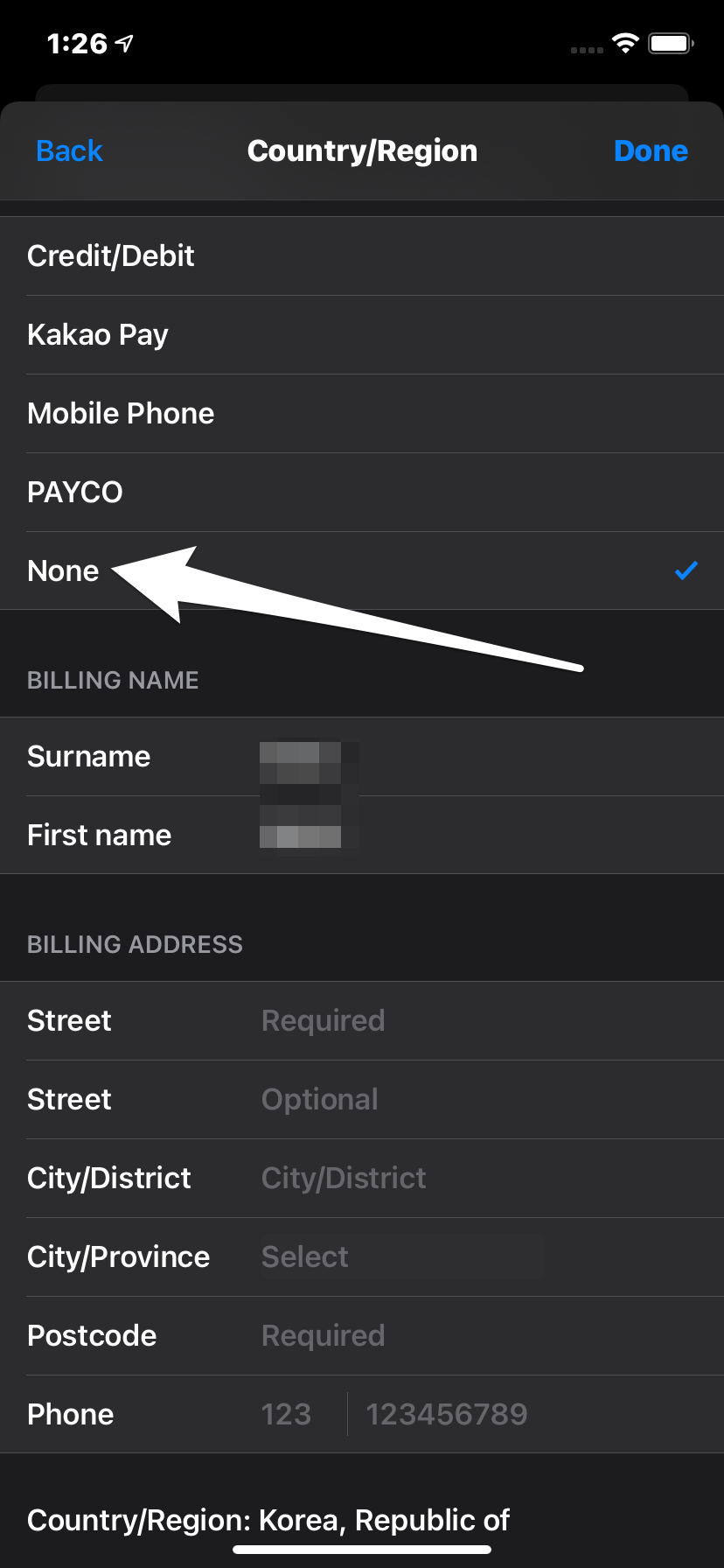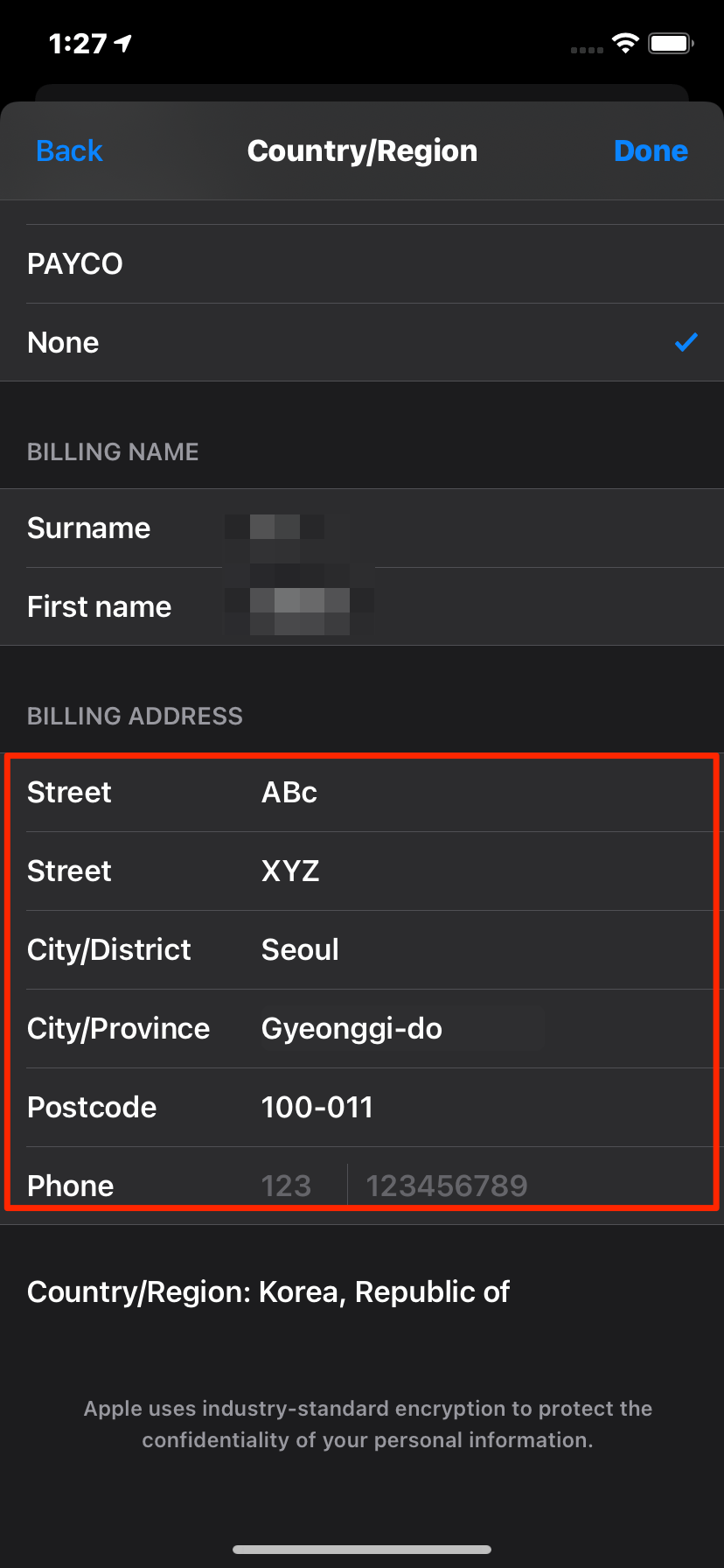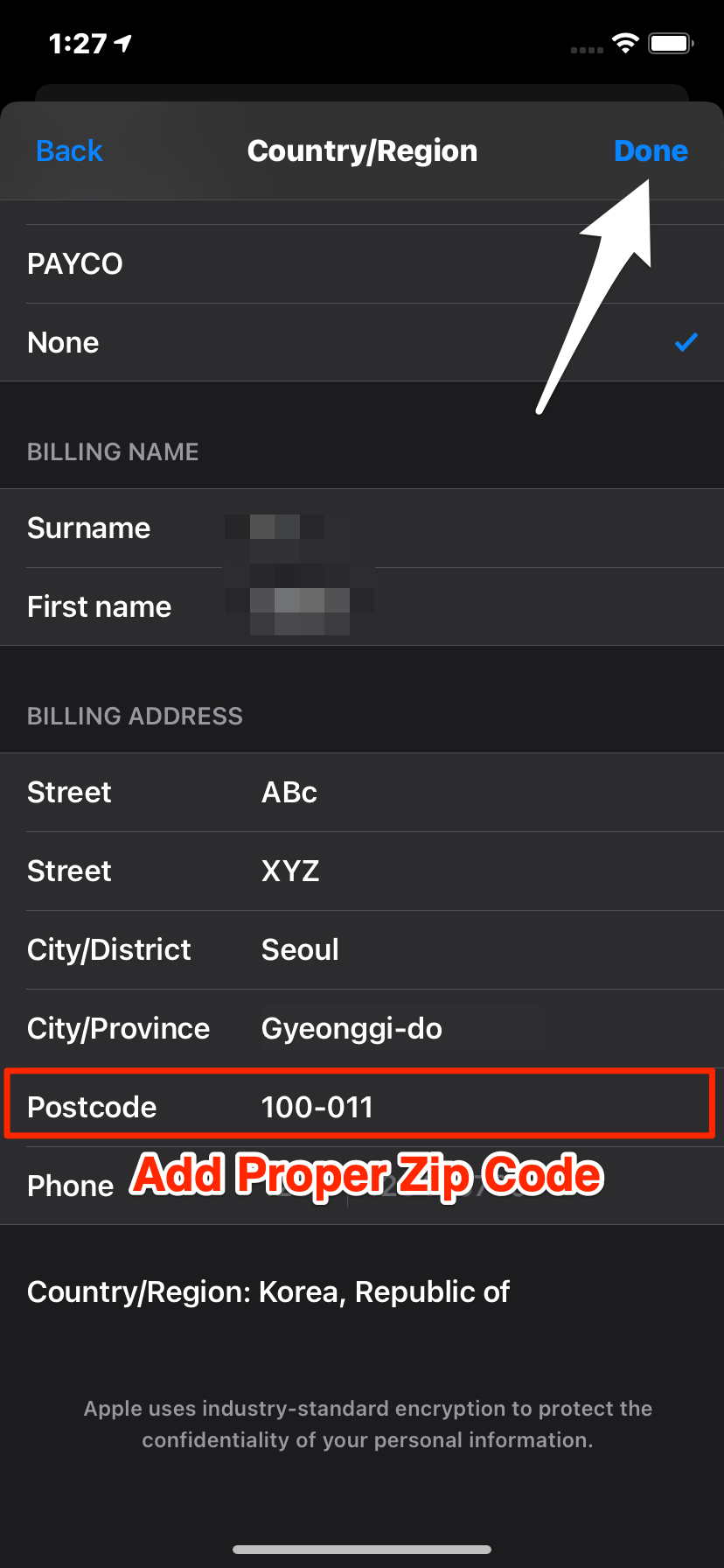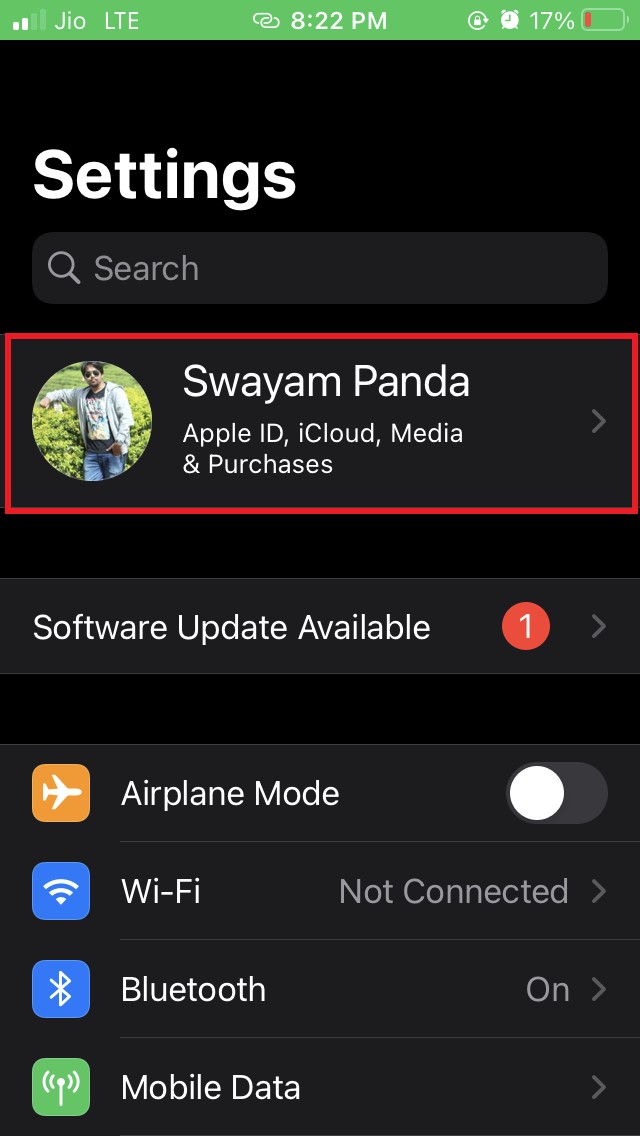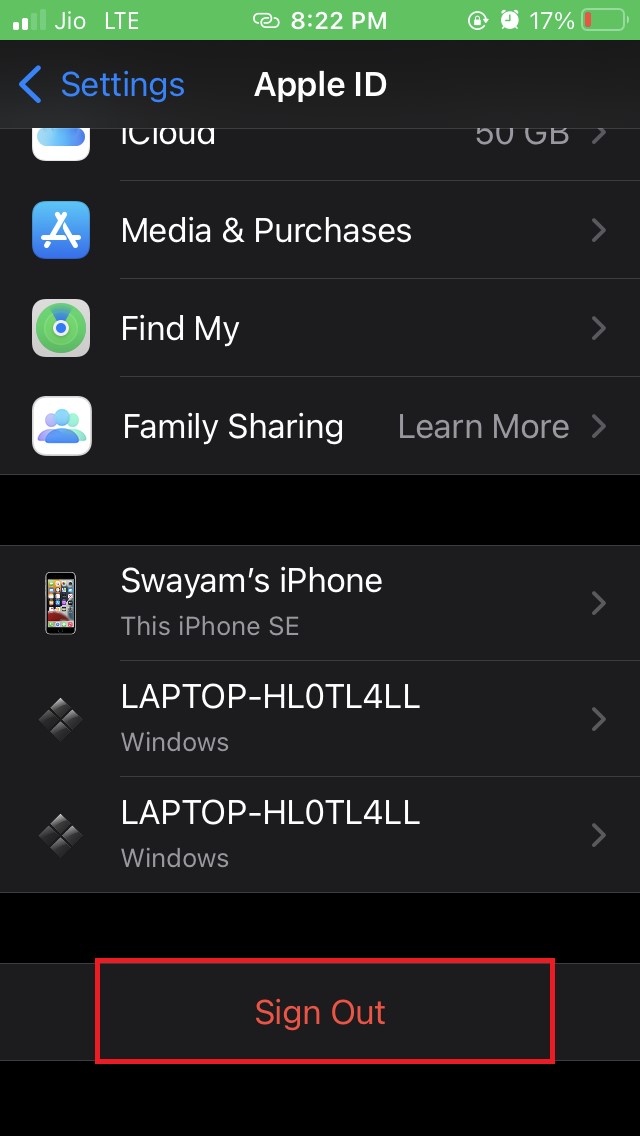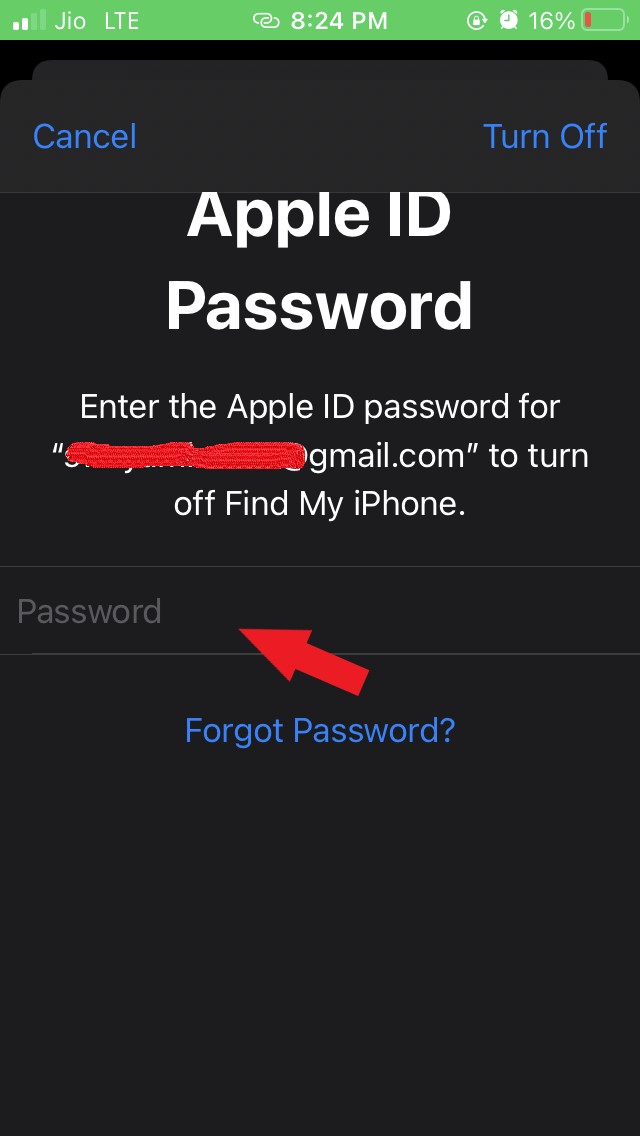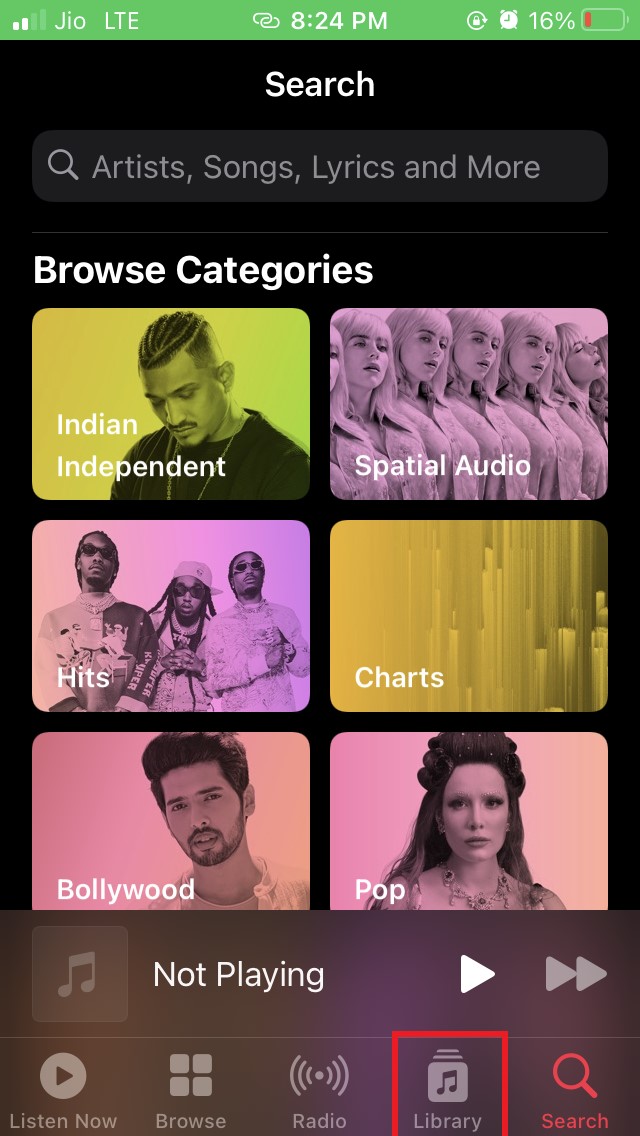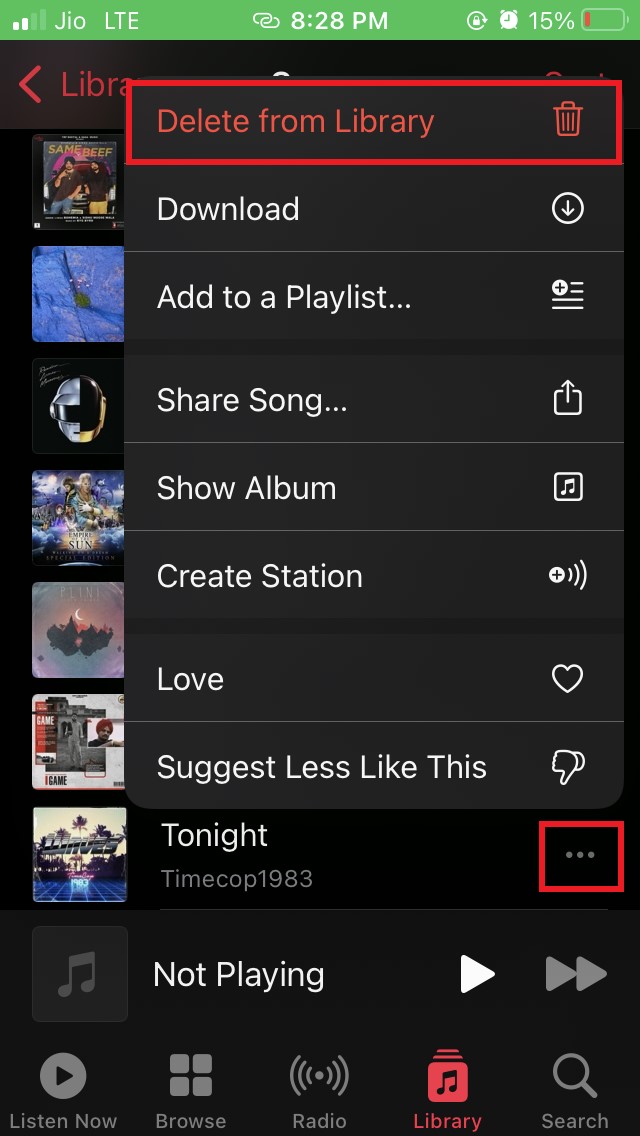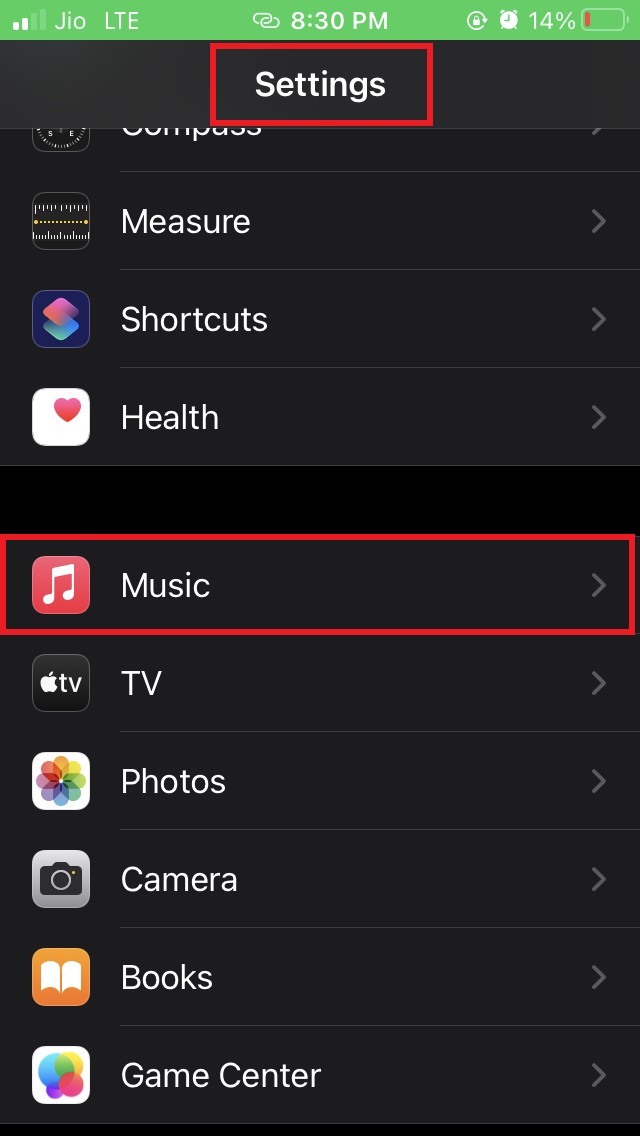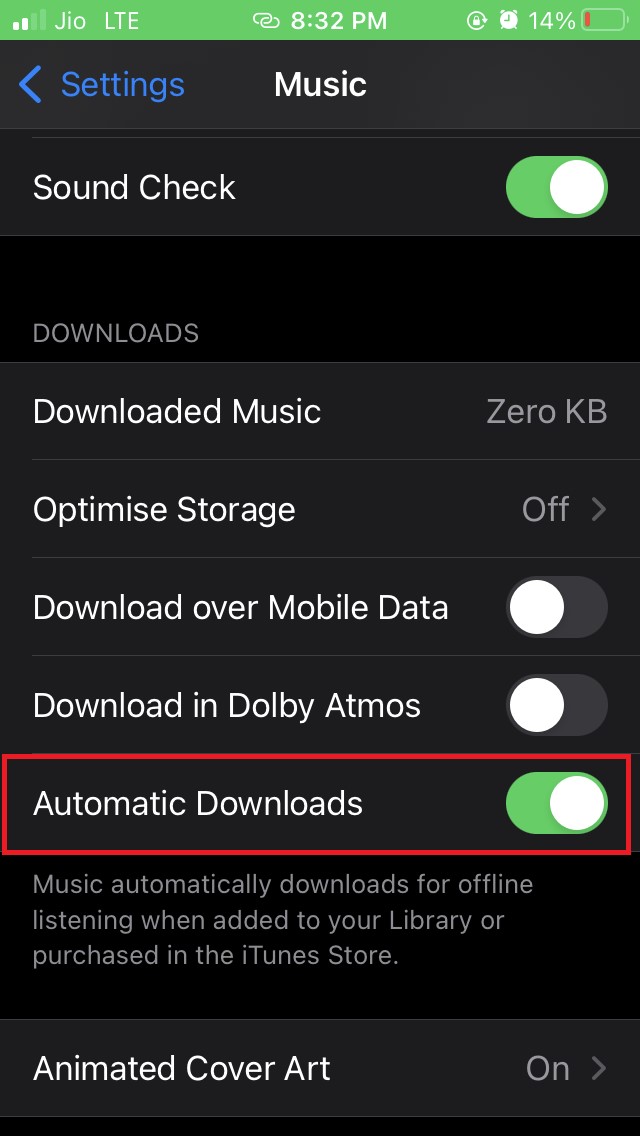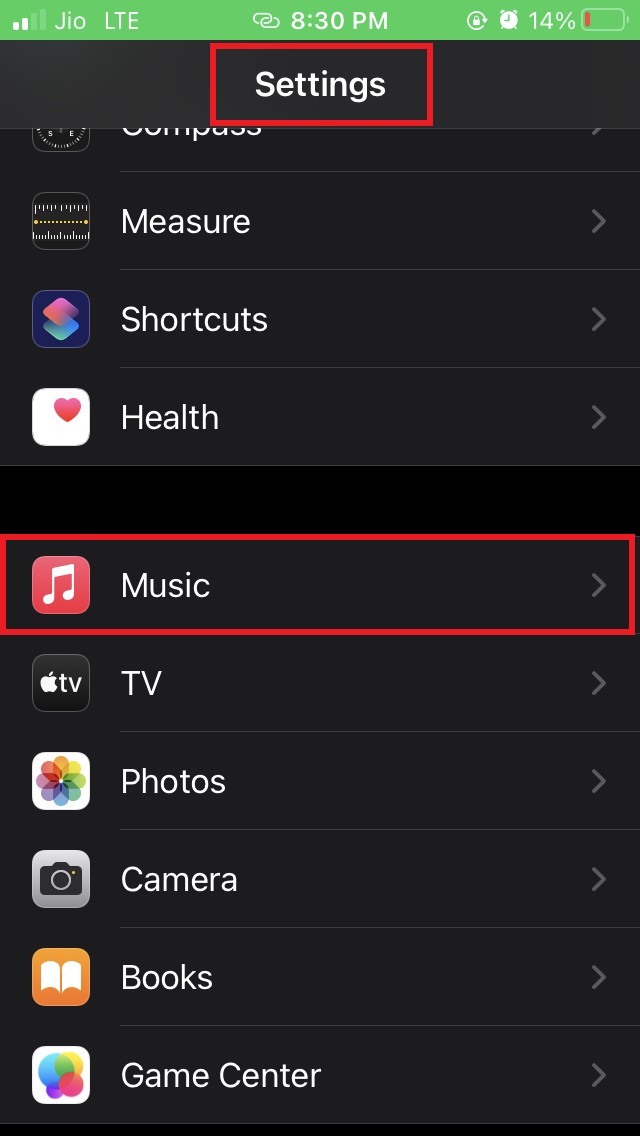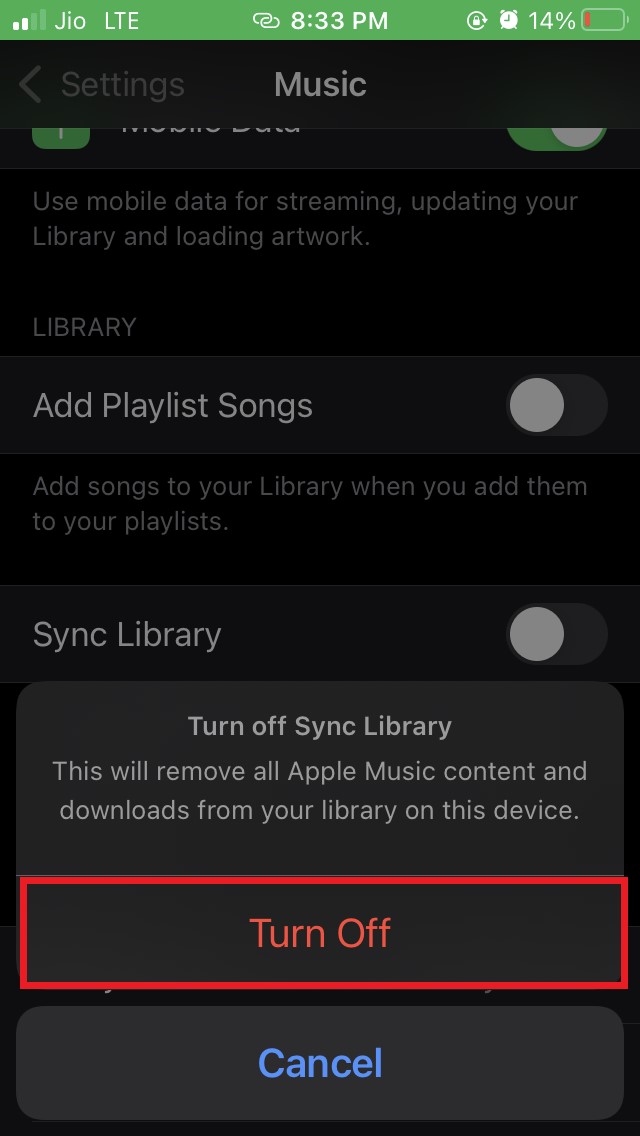This may happen due to some bug in iOS or the Apple Music app. Often using VPN service for some purpose and then not disabling it can confuse the Apple Music app in case the particular track or album has regional availability due to licensing. Sometimes the particular piece of music may not have synced properly to the library of Apple Music, causing you to see the unavailability message. Nevertheless, I have some exciting and easy troubleshooting guides, that you can follow to fix the Apple Music error; this song is not available in your region. Let’s check them out.
Ways to Fix Apple Music is Not Available in Your Region
Here are all the troubleshooting methods to fix This Song Is Not Available in Your Region
Disable VPN on the iPhone
As mentioned above, if the VPN is active, Apple Music will perceive that the device is located in a region where the particular music track may not be available due to licensing issues. Hence, you will have no access to that song. To turn off the VPN, either you can use the settings of that respective app or
Change Location
If the previous tweak didn’t work for you, you could try to change the location of your iPhone or iPad.
Update the iOS
The next troubleshooting includes updating your iOS to a recent version. The current build of iOS may have some bugs. So, once the developers from Apple realize the existence of the bugs, they fix it through software updates. It’s the user’s responsibility to install the software update when it becomes available. To look for an update,
Sign Out and Sign-in back to your Apple ID
In this troubleshooting, you have to disconnect your Apple ID from that concerned iPhone on which you are facing the issue with Apple Music regarding the song’s availability. This fix has helped a few users from what I have known. This process will remove the songs from Apple Music that you have downloaded on your device to hear them offline. It is natural as the Apple ID representing the subscription for Apple Music gets disconnected. Access Apple Music and check if you are still getting the message This Song Is Not Available in Your Region.
Remove the Song from the Library and Add it Again.
This trick once worked for me, so there is no harm in you trying it as well. If one particular track shows the unavailability error when you play it, then this trick can work. The song must be already present in the library, though, before you trying to remove and add it back again.
Enable Automatic Download for Apple Music
iOS has this feature, when enabled, automatically downloads the songs from Apple Music for any active Apple ID. You have to check if you have enabled this feature or not. If you have not enabled then make sure to activate it. Otherwise, if you have already enabled the feature, then disable it and enable it back again. To do that, Now, go to Apple Music and see if you are still getting the Music is not available in your region message when you play a particular track.
Disable and Enable Sync Library Feature for Apple Music
Here is one more troubleshooting that often helps out iPhone users. After the syncing is over, try to play the music or album you were trying to play earlier, and now you should not get any error message. So, if you are facing the issue of “this music is not available in your region” while using Apple Music, then follow this guide. The troubleshooting methods mentioned herein will fix the problem. If you’ve any thoughts on Fix – Apple Music ‘This Song is Not Available in Your Region’ on iPhone, then feel free to drop in below comment box. Also, please subscribe to our DigitBin YouTube channel for videos tutorials. Cheers!