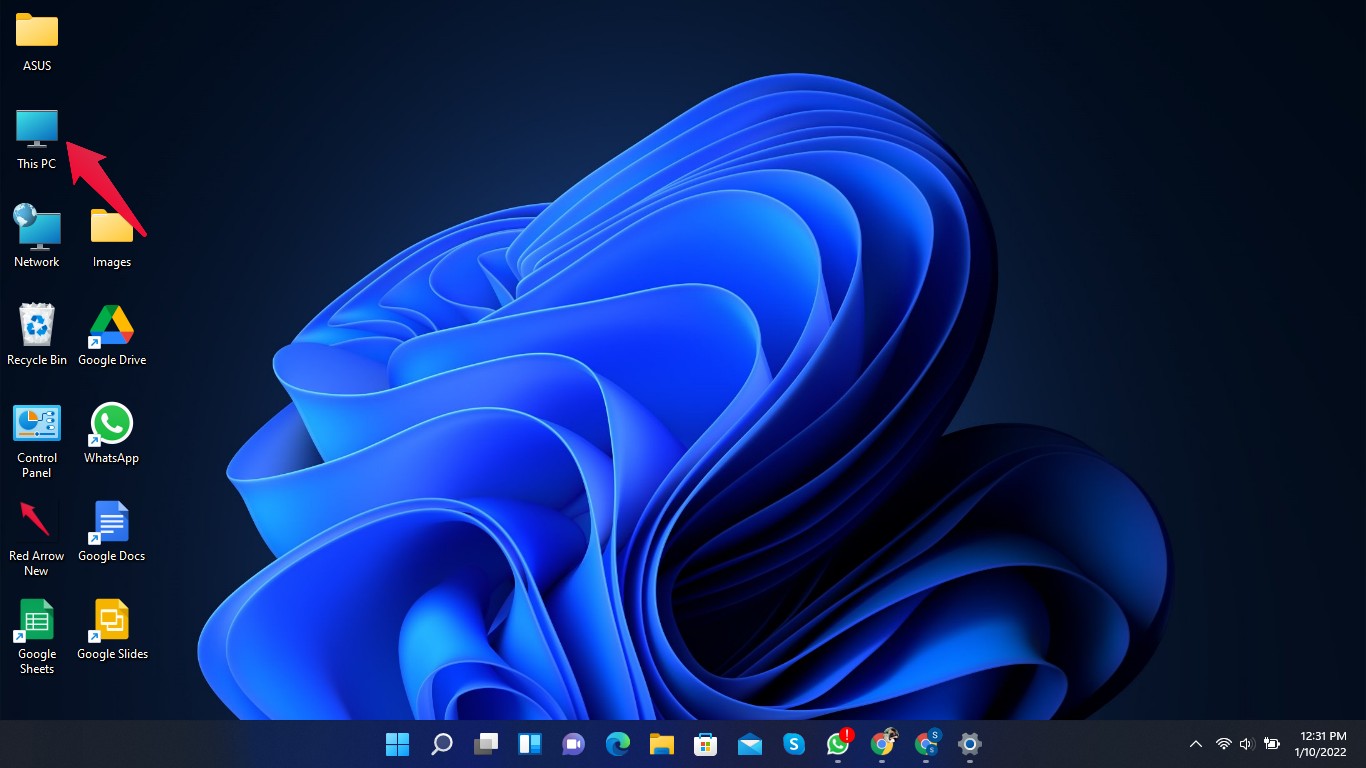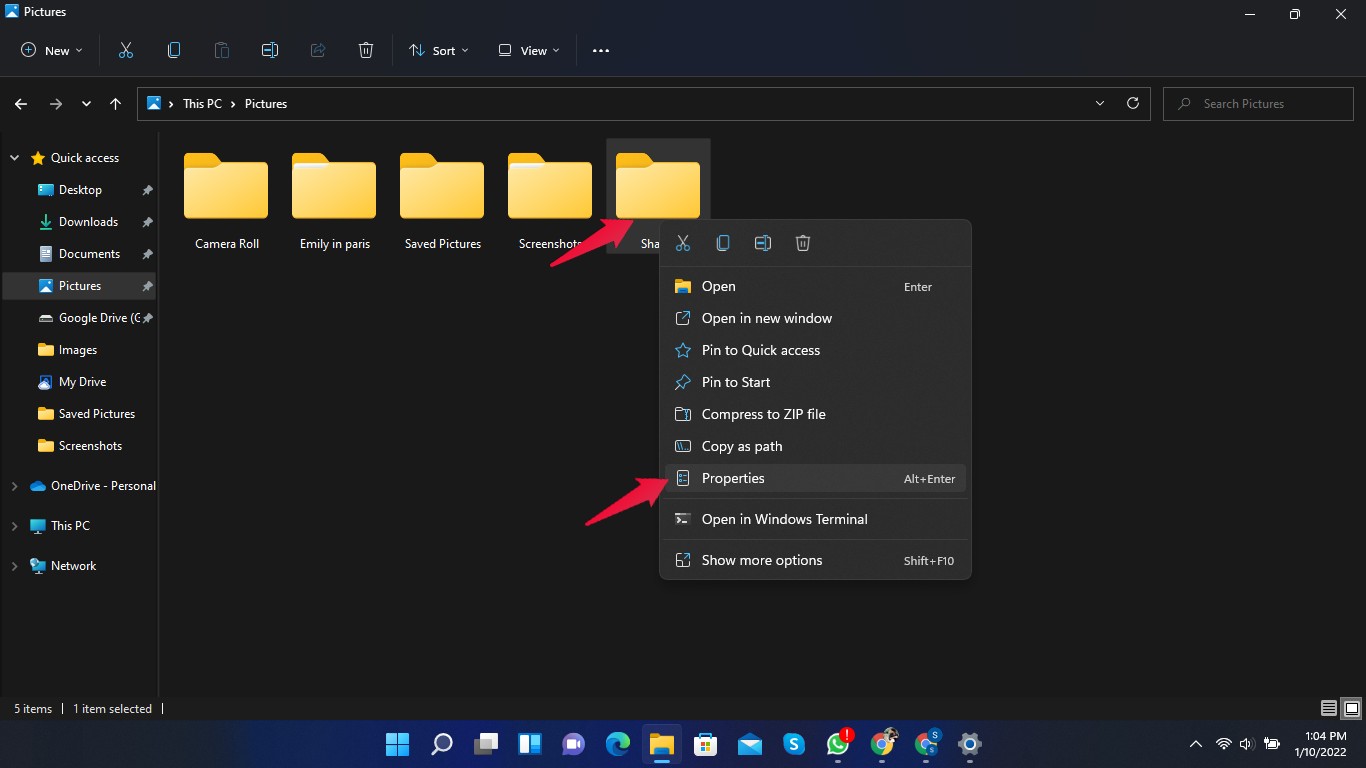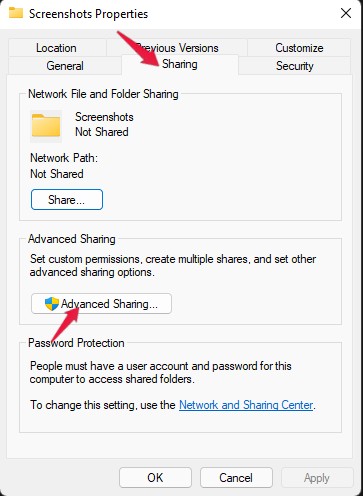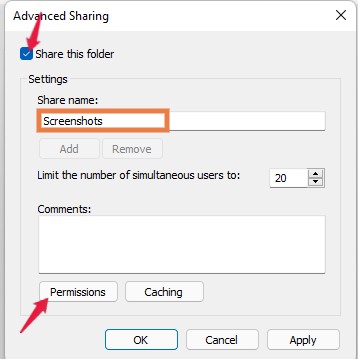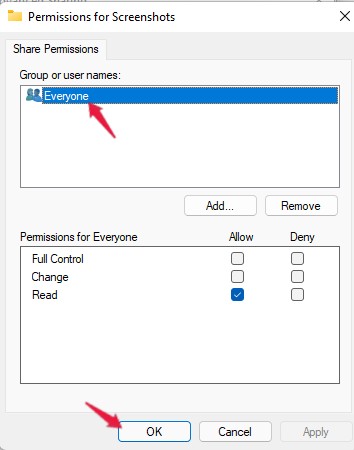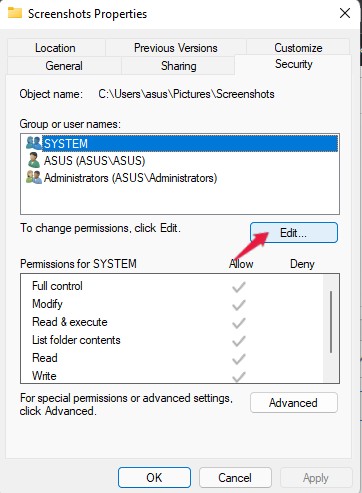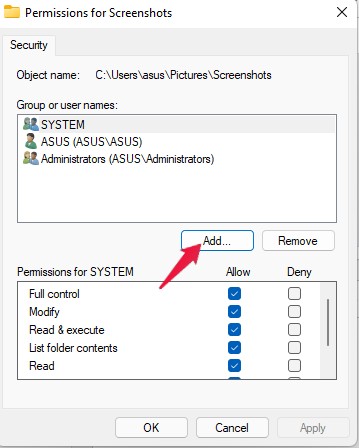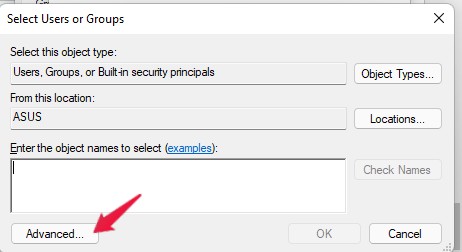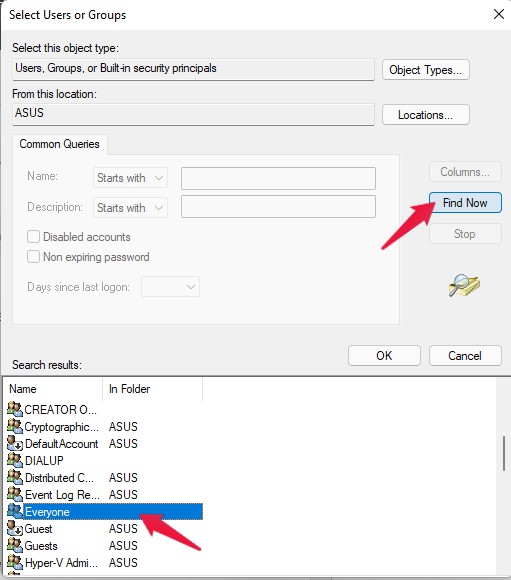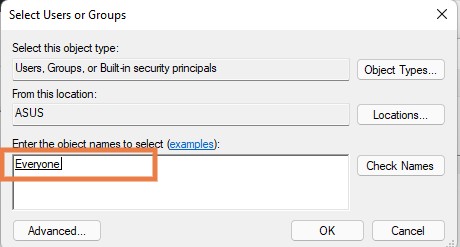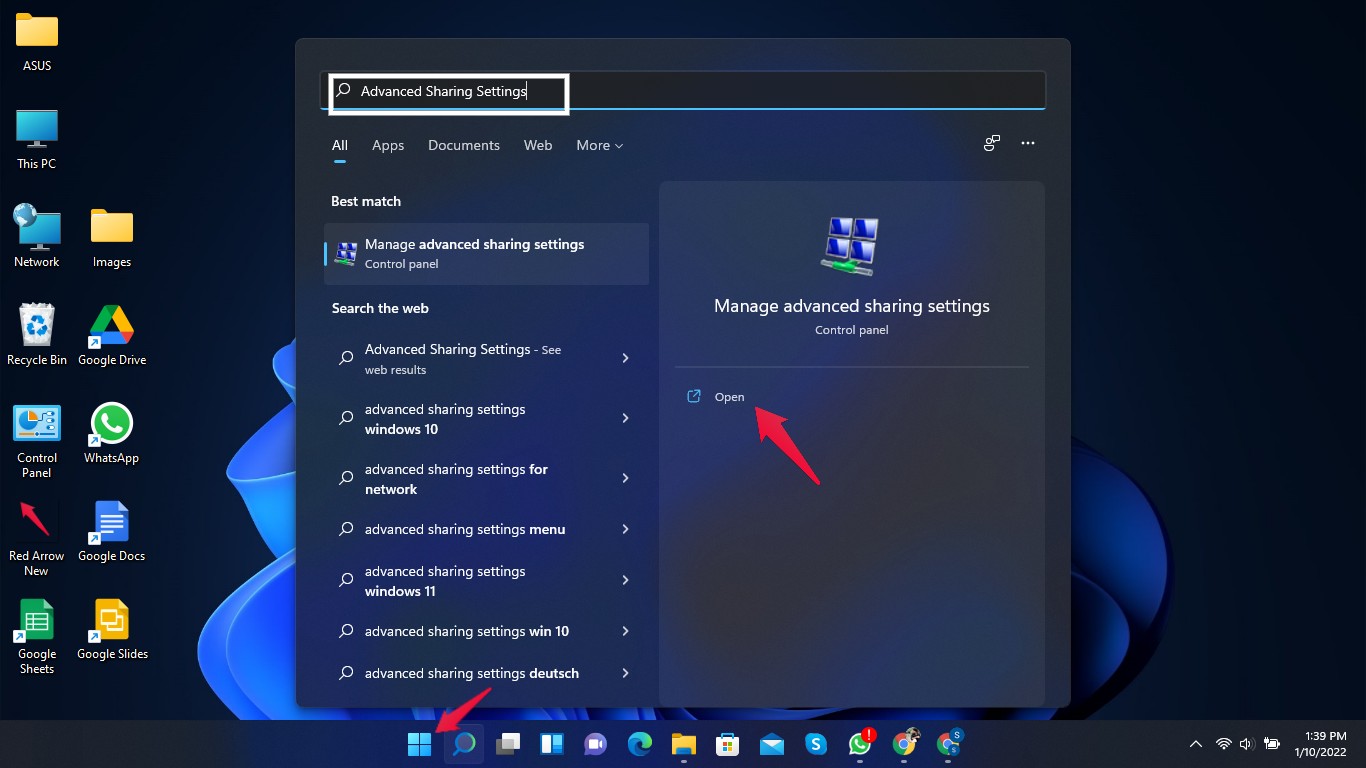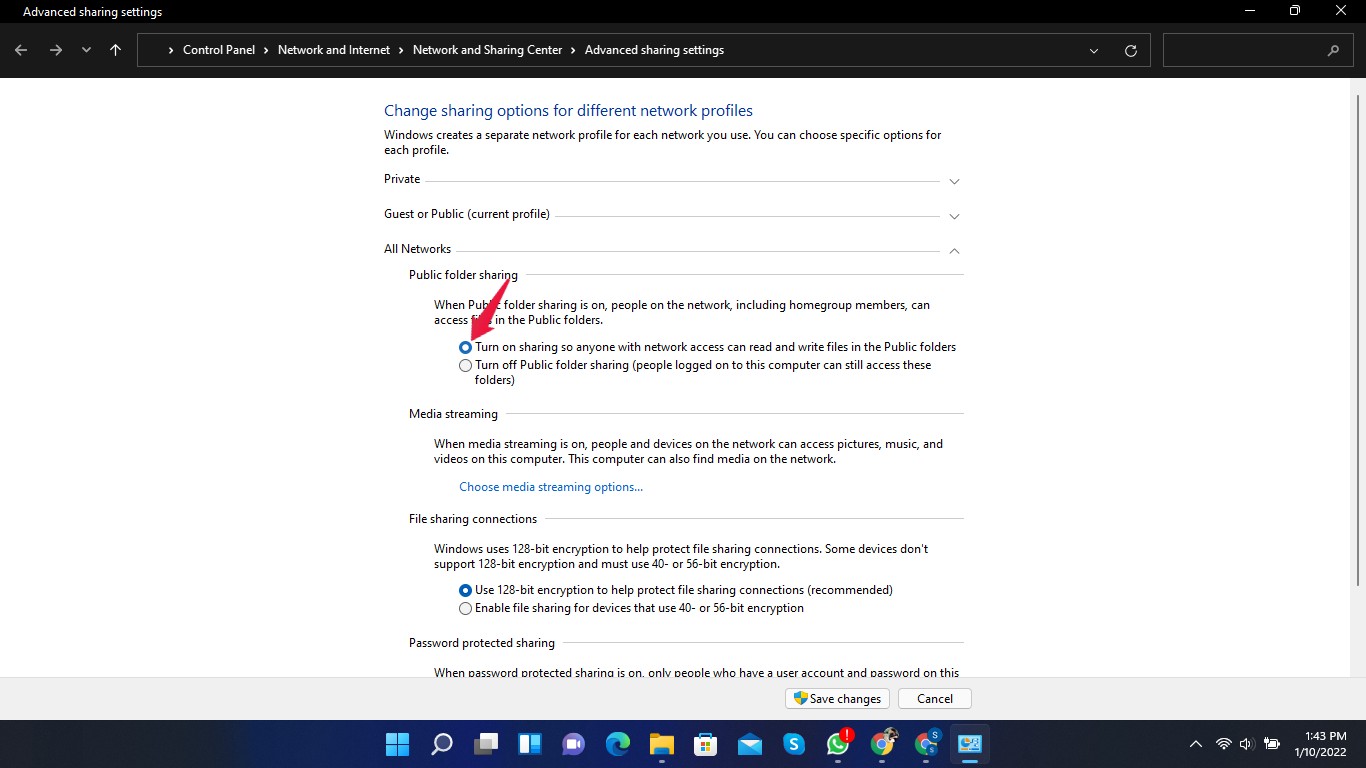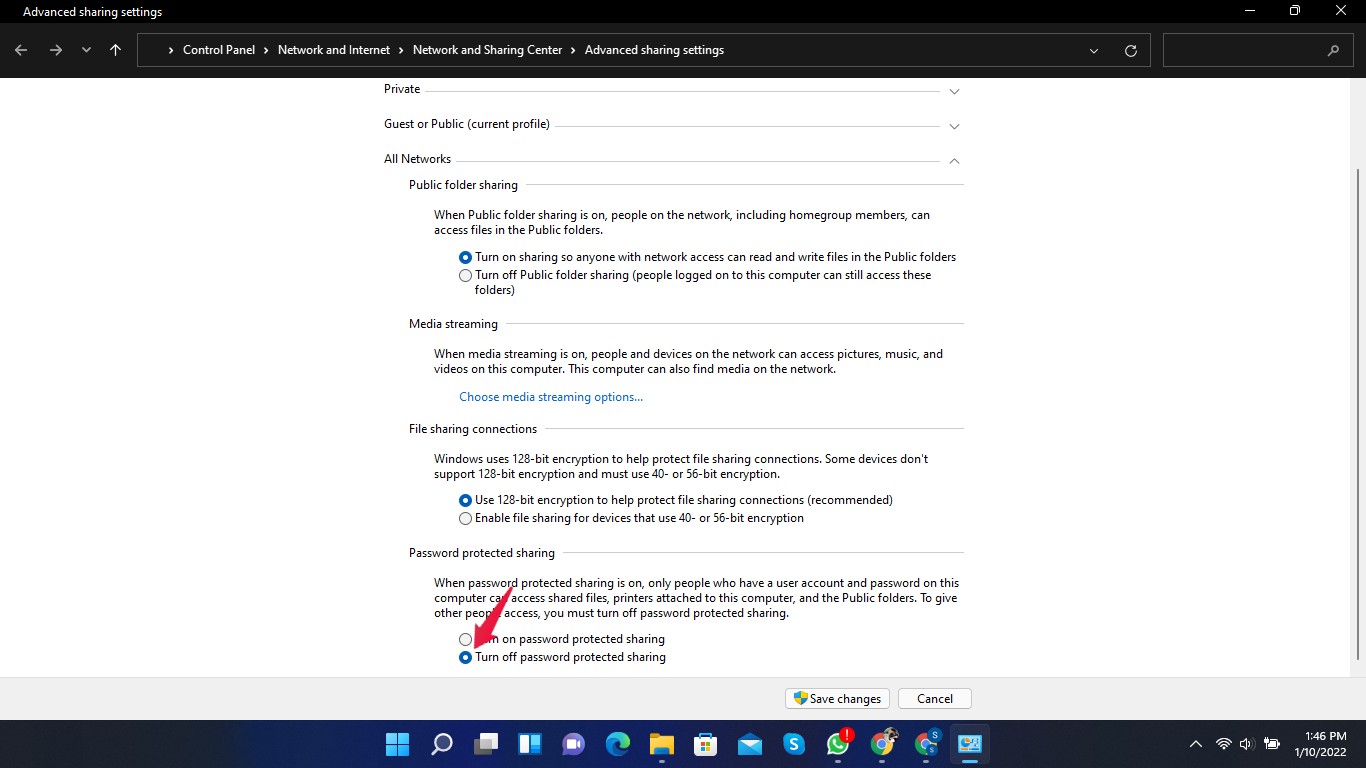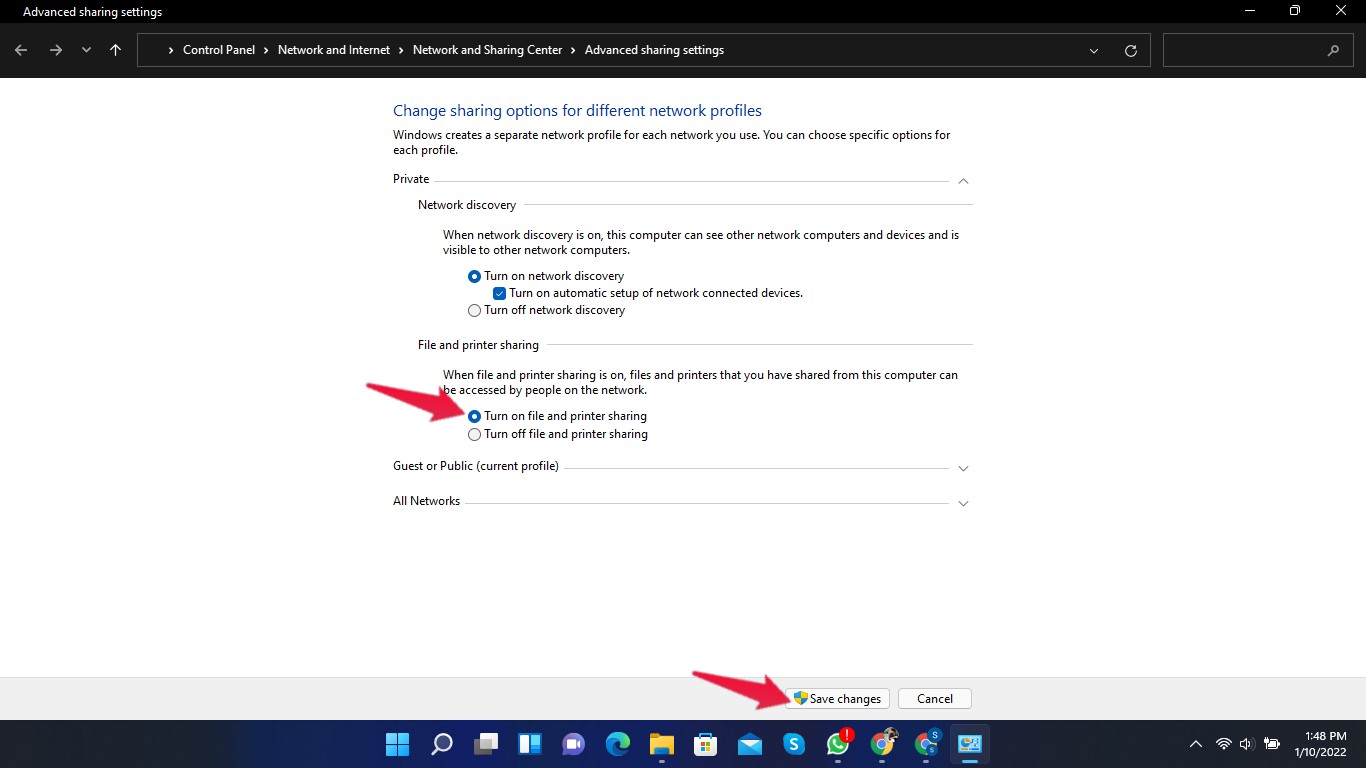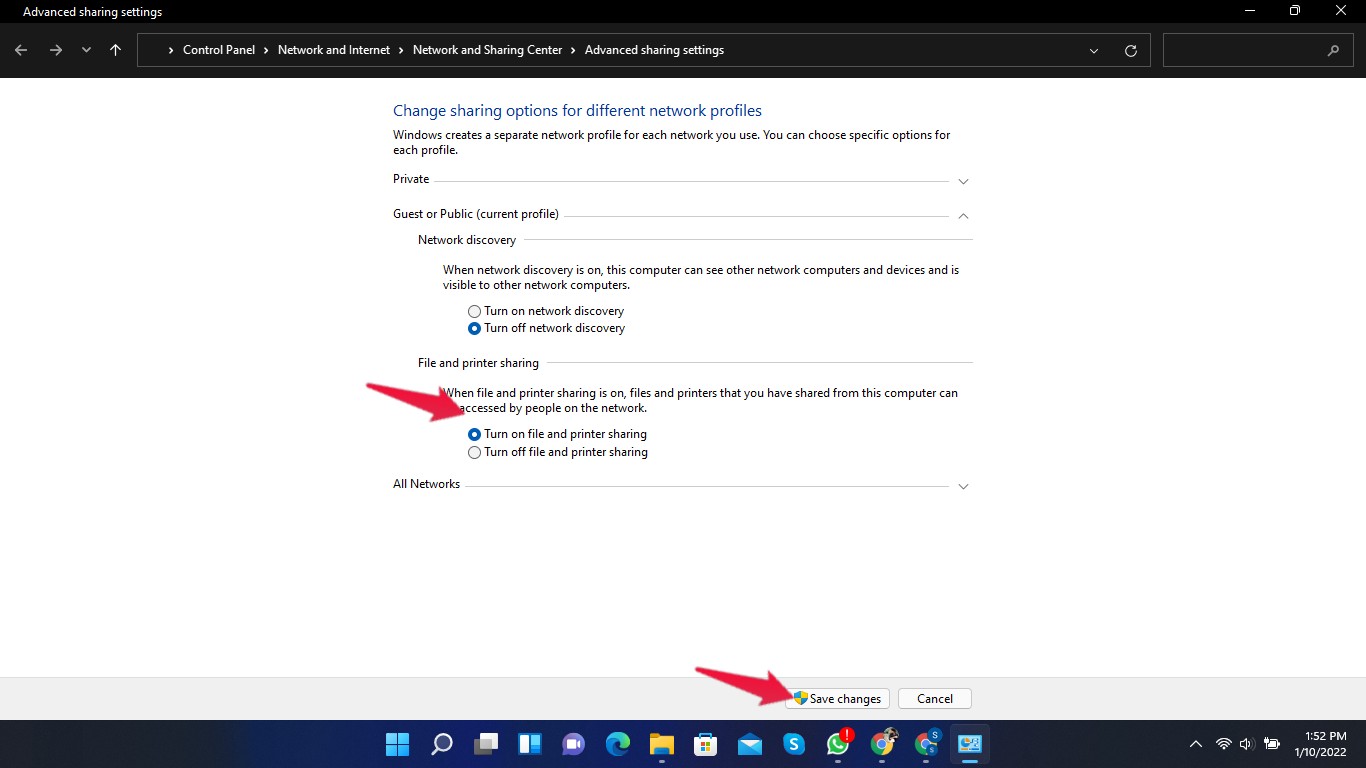This issue was also experienced by Windows 10 users. Back then, the solution to this issue was to enable network discovery and ensure that network services were operational. Fortunately, resolving the inability to access a shared folder in Windows 11 is a simple task. It will assist you by displaying a network error message that will instruct you to double-check the spelling of shared folder names. Read the article to find out how you can fix the Windows 11 cannot access shared folder error. But first, let’s know why the Windows 11 Cannot access shared folder error occurs.
Why Windows 11 Can Not Access shared Folder Error Occur?
There are many reasons why you may have trouble accessing shared folders. It could be a wrongly configured network, incorrect drive settings, or the wrong folder name. And the most common issue is the user account behind the folder having inappropriate permission settings. It’s recommended that you first talk to the person in control of the shared folder. Nevertheless, if you are the person in control of the shared folder, you will need to re-configure and grant network sharing permissions to facilitate that access.
Fix 1: Grant Network Sharing Access
You might not have permitted the folder to do so. You must have permission to access a shared folder. You can get permission to access a particular file in the drive for the entire drive. Follow the steps given below to give network sharing permission: You have now been given network sharing permissions to access the shared folder.
Fix 2: Grant Security Permission
Not having the correct security permissions could be another reason you may not be able to access a shared folder in Windows 11. Follow these steps to give security permissions to a shared folder:
Fix 3: Disable the Password-Protected Sharing Option
Follow these steps to disable the password-protected sharing option: This method could be risky on unsaved networks. If you allow sharing in public, anyone can have access to your data.
Fix 4: Enable file and printer settings
Follow these steps to enable file and printer settings:
Wrapping Up
This was all about how you can fix the Windows 11 cannot access shared folder error. By following the steps mentioned above, you will be able to access the shared folder in Windows 11. Still, if you have any trouble, do let us know in the comments section. If you’ve any thoughts on How to Fix Windows 11 Cannot Access Shared Folder Error?, then feel free to drop in below comment box. Also, please subscribe to our DigitBin YouTube channel for videos tutorials. Cheers!
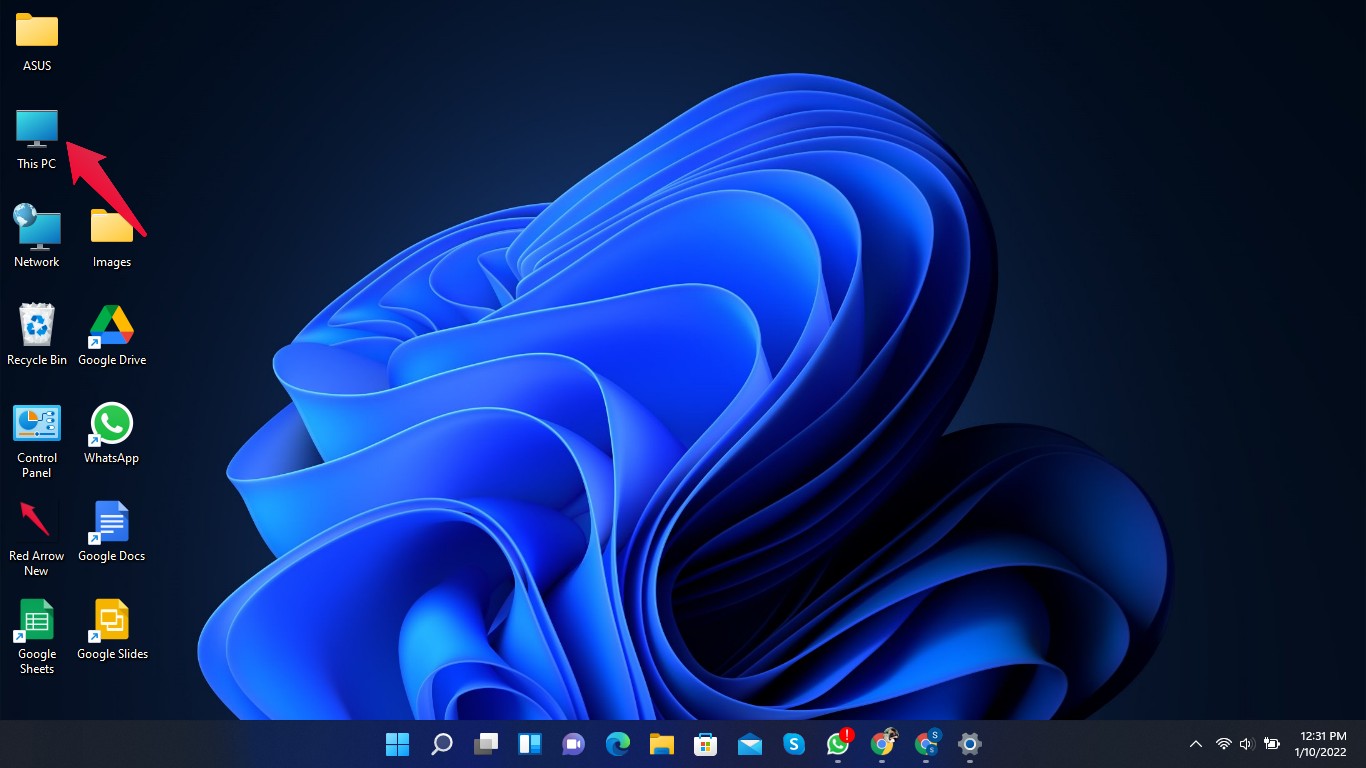
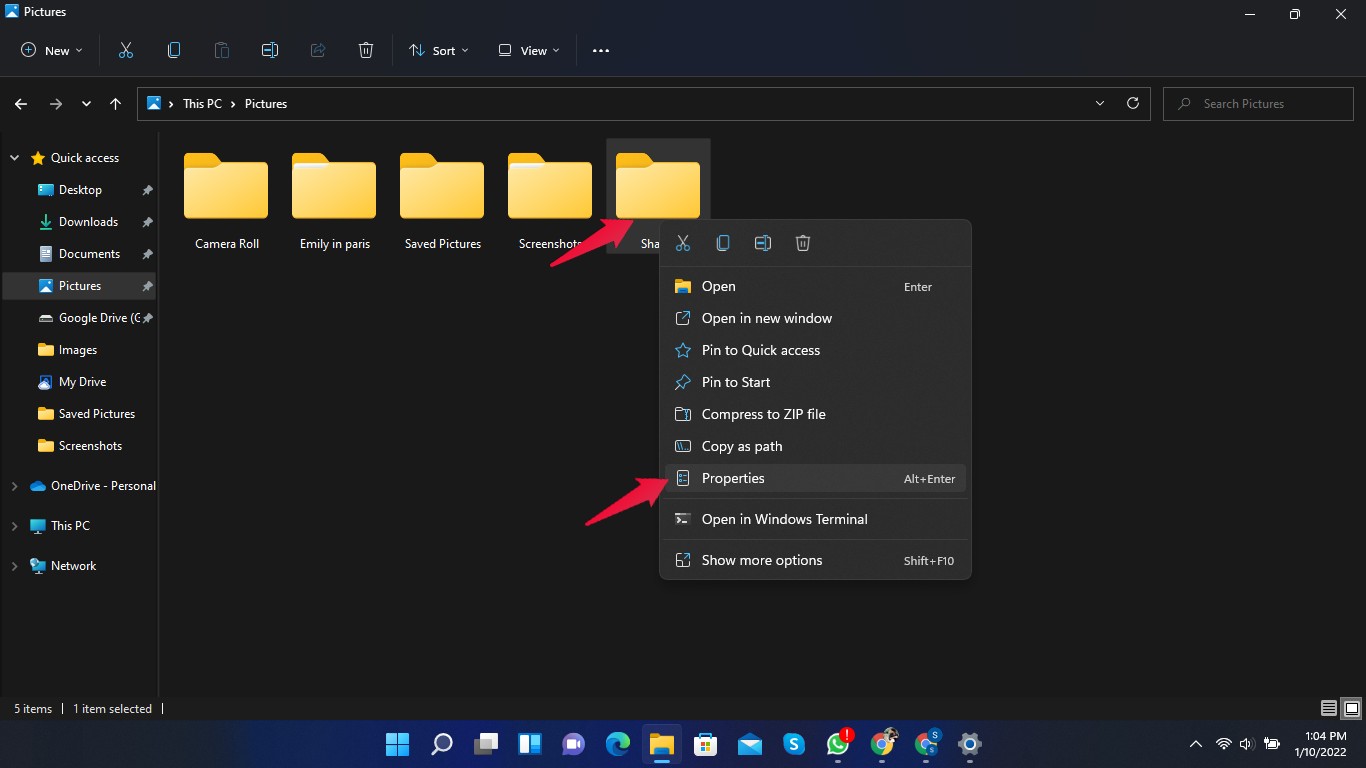
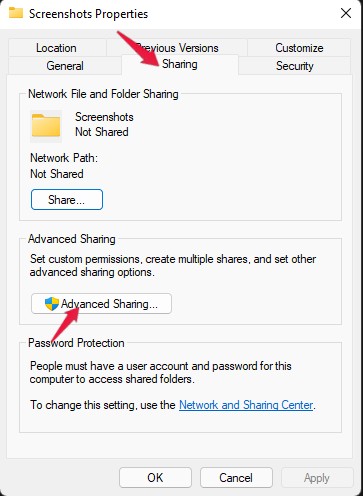
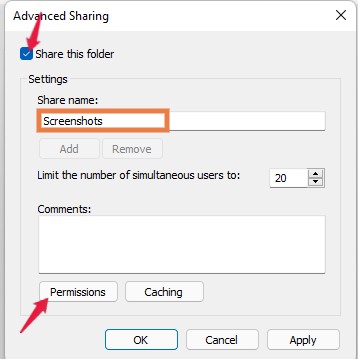
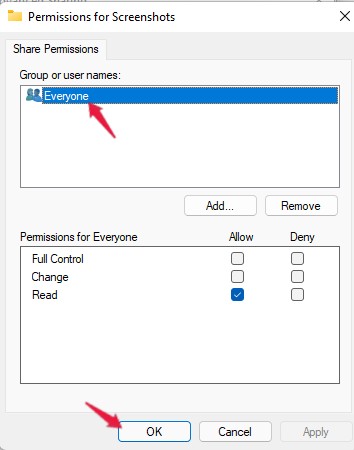
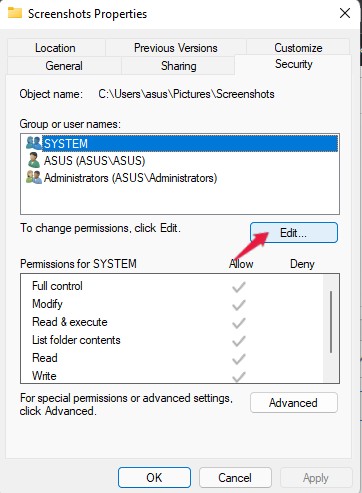
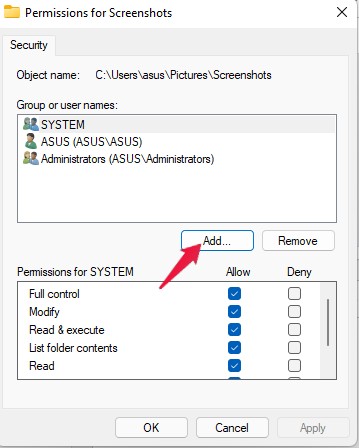
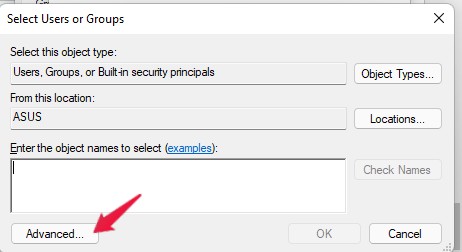
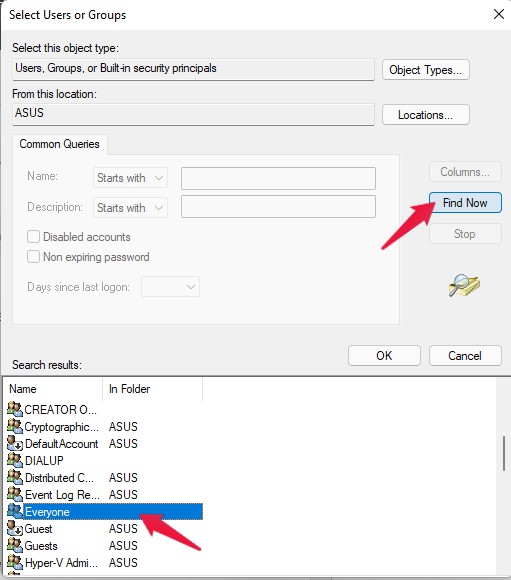
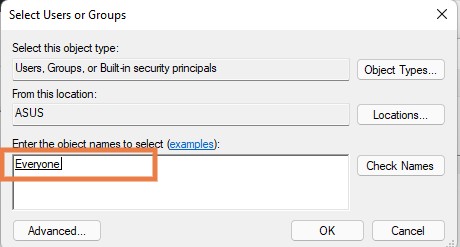
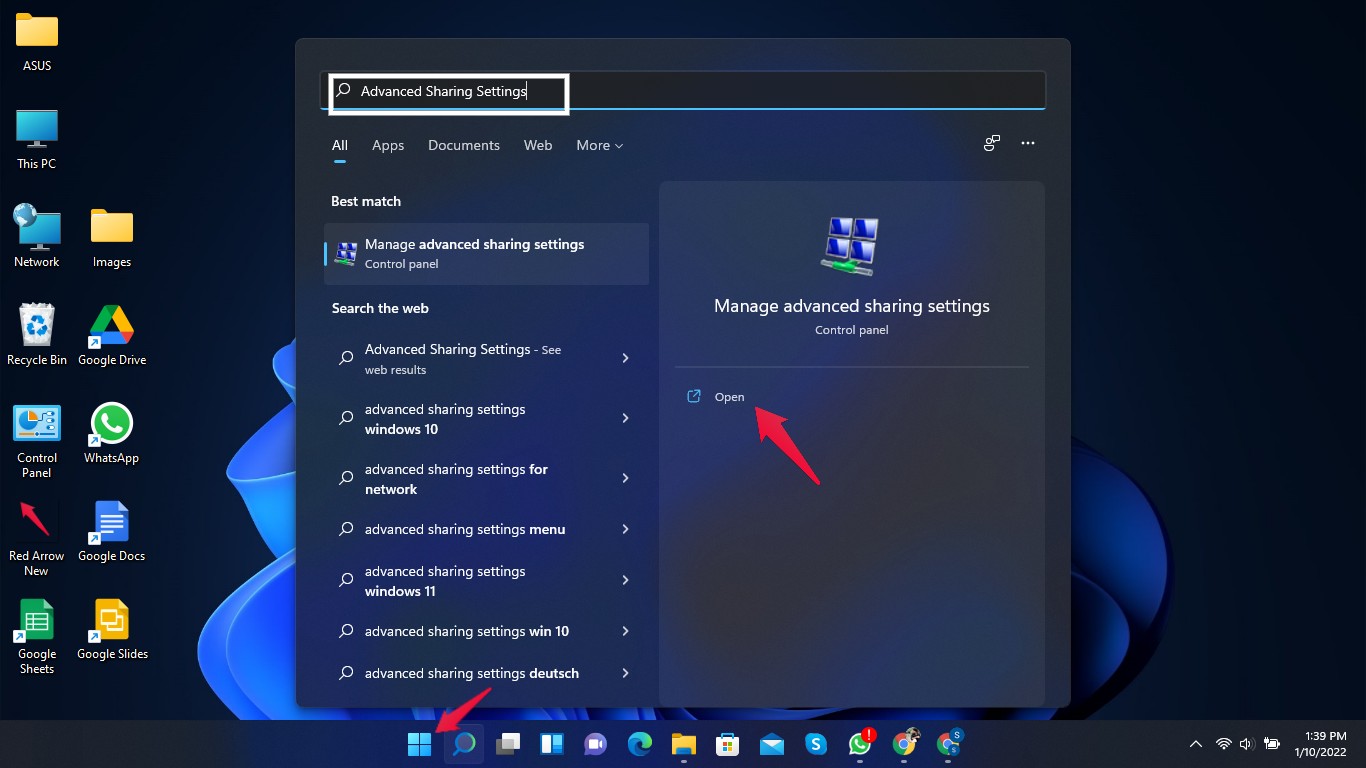
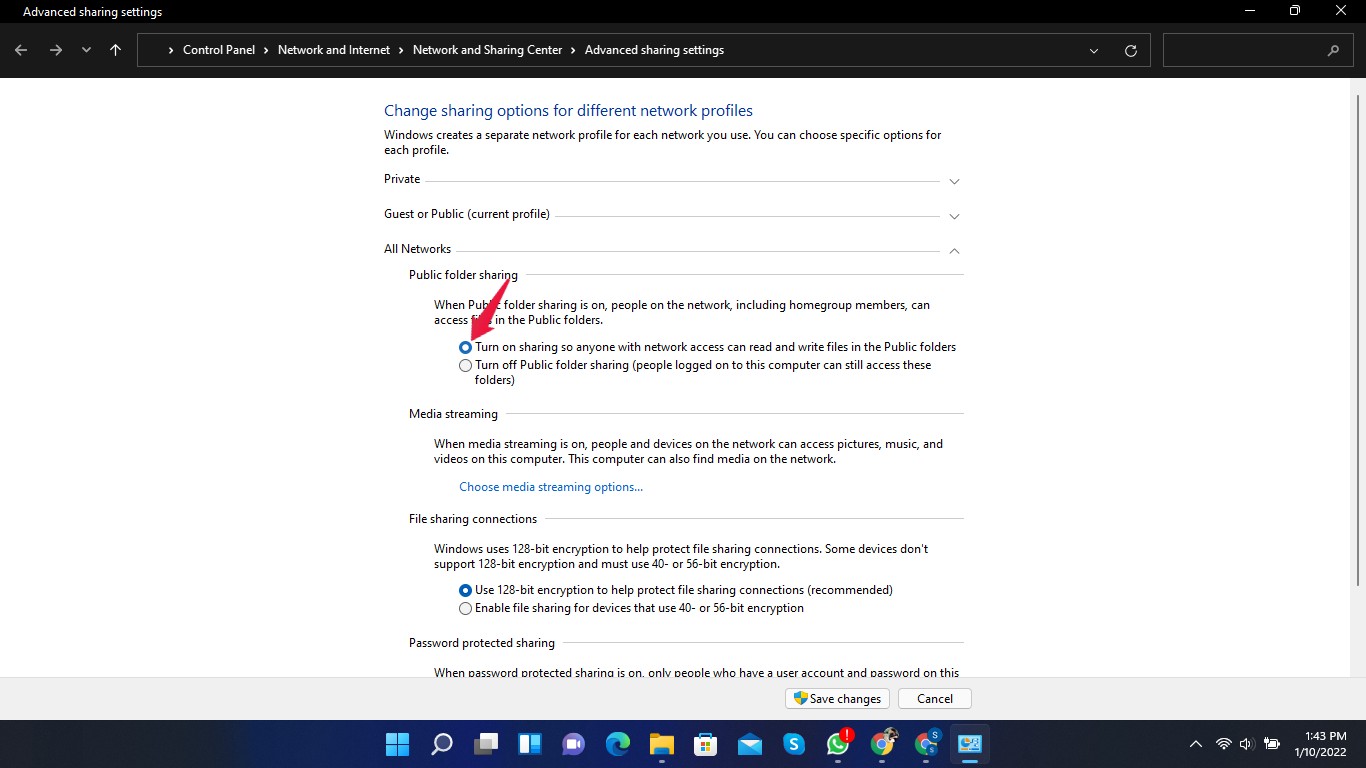
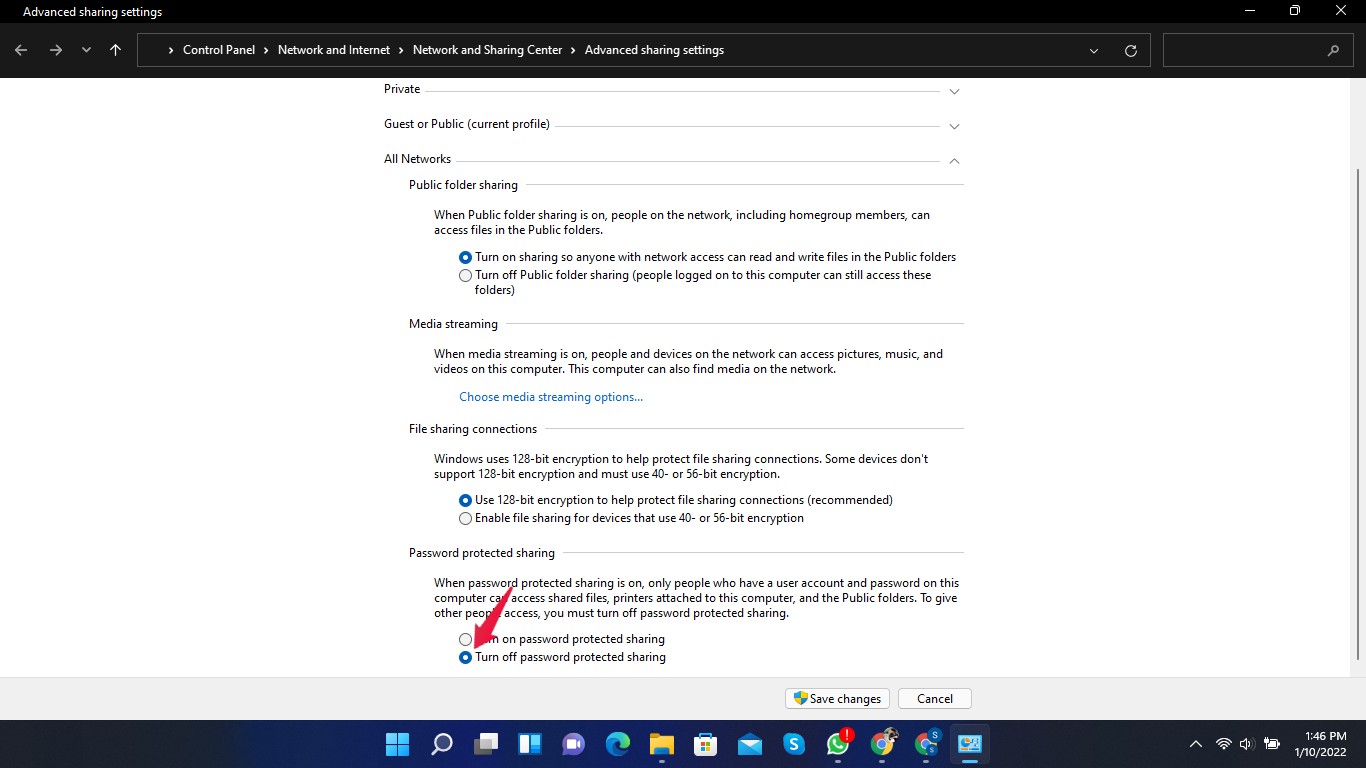
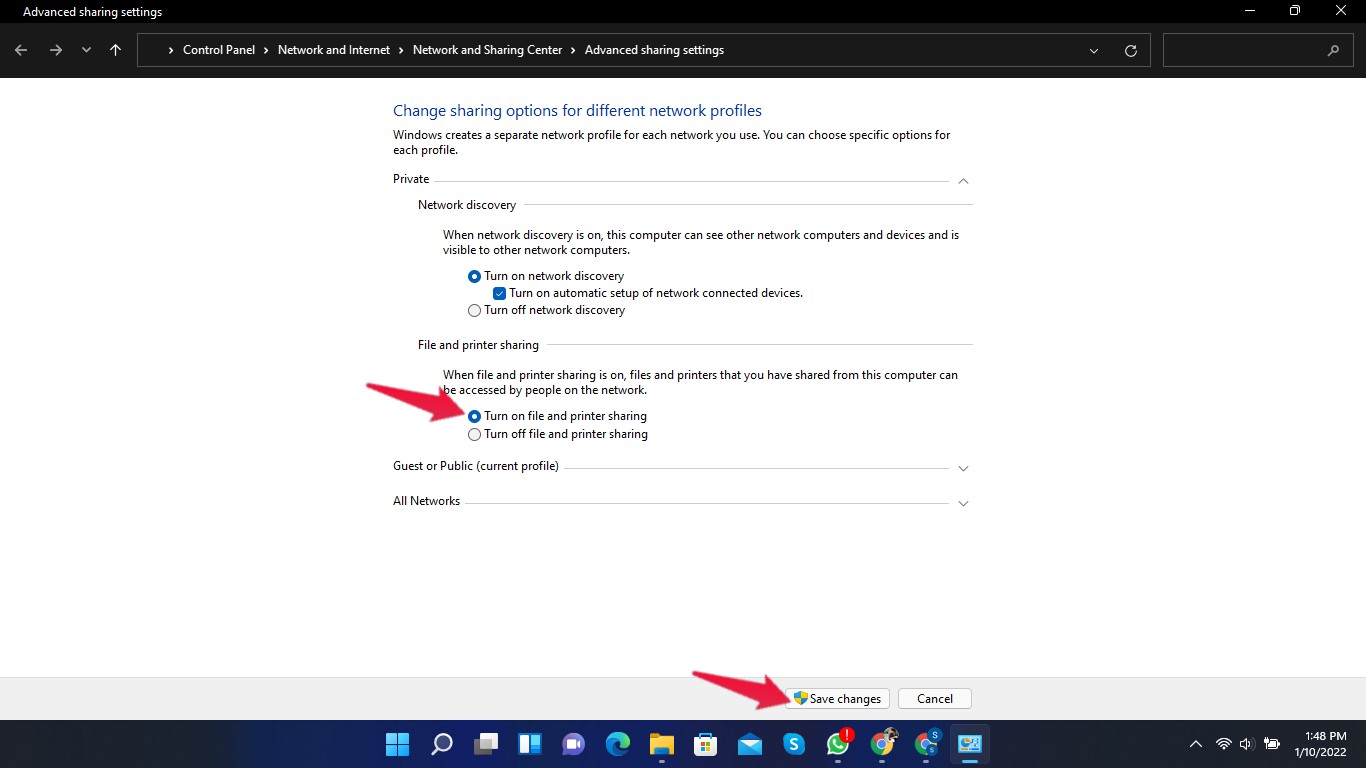
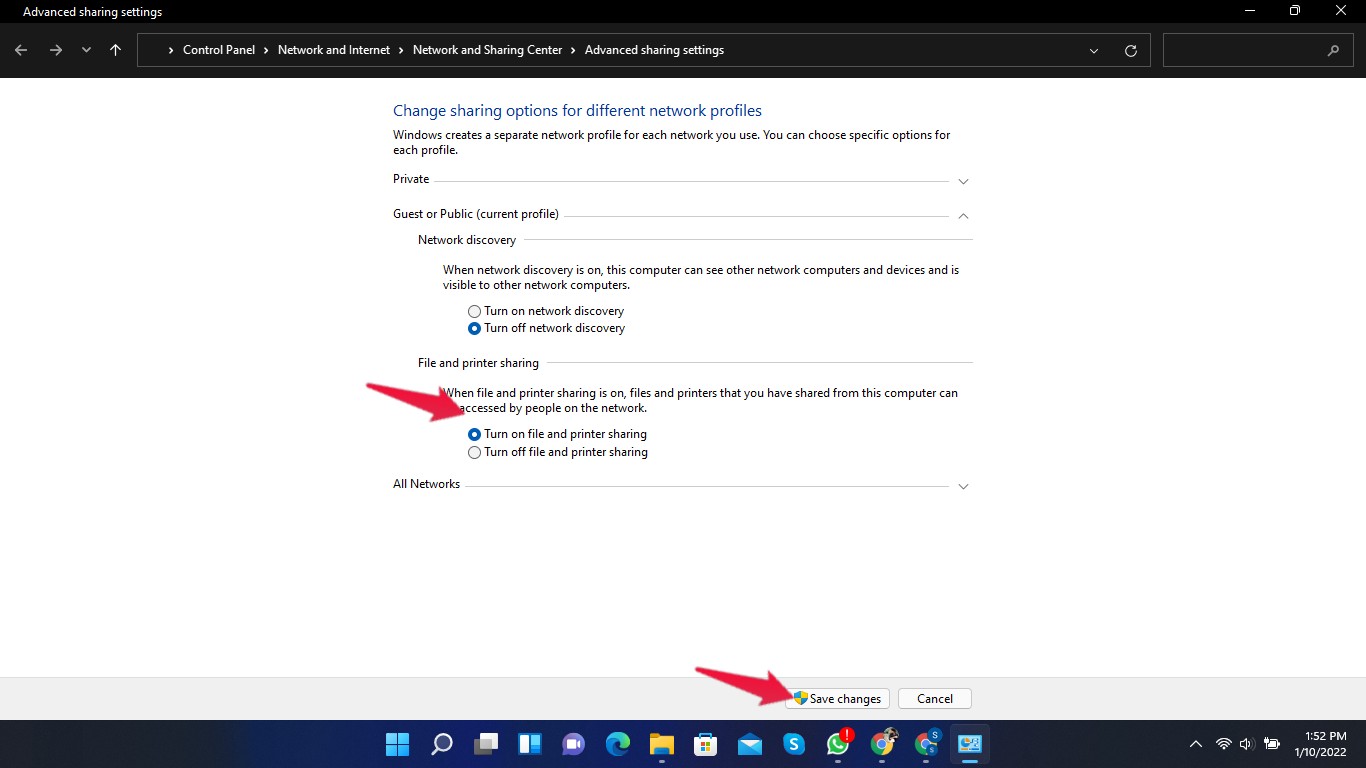
title: " Fixed Windows 11 Cannot Access Shared Folder Error" ShowToc: true date: “2023-05-15” author: “Dino Labrie”
This issue was also experienced by Windows 10 users. Back then, the solution to this issue was to enable network discovery and ensure that network services were operational. Fortunately, resolving the inability to access a shared folder in Windows 11 is a simple task. It will assist you by displaying a network error message that will instruct you to double-check the spelling of shared folder names. Read the article to find out how you can fix the Windows 11 cannot access shared folder error. But first, let’s know why the Windows 11 Cannot access shared folder error occurs.
Why Windows 11 Can Not Access shared Folder Error Occur?
There are many reasons why you may have trouble accessing shared folders. It could be a wrongly configured network, incorrect drive settings, or the wrong folder name. And the most common issue is the user account behind the folder having inappropriate permission settings. It’s recommended that you first talk to the person in control of the shared folder. Nevertheless, if you are the person in control of the shared folder, you will need to re-configure and grant network sharing permissions to facilitate that access.
Fix 1: Grant Network Sharing Access
You might not have permitted the folder to do so. You must have permission to access a shared folder. You can get permission to access a particular file in the drive for the entire drive. Follow the steps given below to give network sharing permission: You have now been given network sharing permissions to access the shared folder.
Fix 2: Grant Security Permission
Not having the correct security permissions could be another reason you may not be able to access a shared folder in Windows 11. Follow these steps to give security permissions to a shared folder:
Fix 3: Disable the Password-Protected Sharing Option
Follow these steps to disable the password-protected sharing option: This method could be risky on unsaved networks. If you allow sharing in public, anyone can have access to your data.
Fix 4: Enable file and printer settings
Follow these steps to enable file and printer settings:
Wrapping Up
This was all about how you can fix the Windows 11 cannot access shared folder error. By following the steps mentioned above, you will be able to access the shared folder in Windows 11. Still, if you have any trouble, do let us know in the comments section. If you’ve any thoughts on How to Fix Windows 11 Cannot Access Shared Folder Error?, then feel free to drop in below comment box. Also, please subscribe to our DigitBin YouTube channel for videos tutorials. Cheers!